Vehicle Spy Specifications
![]()
Vehicle Spy Application
Vehicle Spy allows simultaneous monitoring and transmission on multiple vehicle networks. These networks can have different vehicle network protocols.
Custom tabs allow for quick maneuvering between screens
Save and recall Vehicle Spy setup files
Vehicle Spy Logon manages multiple users, keeps track of your last 100 setup files, and manages the data directories
C Code Interface for coding more complicated functions
Access to GPS (Global Positioning System)
Message discovery function with message monitor allows a user to reverse engineer message strategies
Online help with step-by-step tutorials
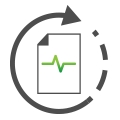
Messages View
Displays message text descriptions
Displays all signals contained in a message such as RPM, Pedal Position, Vehicle Speed, etc.
Include and exclude filters based on Network, Node, Message, and Data Type
Displays all networks in the same monitor
Pause and review history
Absolute and relative time display
Storage and Review of Data Files in an Excel compatible format which includes message descriptions and signals
Post acquisition filtering and analysis
Hexadecimal, Decimal, Binary and ASCII data displays
Color Filters based on Message, Network, or Node
Buffer History is limited only by system memory - allows history lengths of greater than a million messages
Custom fonts and colors
Bus load display
Display formats include hex, decimal, ASCII, and binary
Activity Coloring: Messages and Signals that are not present are grayed out. Messages and Signals that are received toggle from black to dark red every time they are received.
Data byte change highlighting. Every time a message byte changes it is highlighted blue. This allows detection of message changing status.
Sort the monitor based on any message part
Copy Messages to Message Editor quickly through right-click menu

Message Editor
Received Messages and Transmit Messages organized into separate tables
Online interactive editing (you don't have to stop Vehicle Spy or go "offline"!)
Specify Message with byte, nibble or bit resolution for entire message
Select Database button to quickly load a message or signal from the database
Calculate a binary, state encoded, text, and analog signal from a message with an arbitrary equation.
Custom binary and analog formats including binary, hex, engineering, and scientific notation.
Link to a Transmit Message on any network allows auto response or transmit on change functionality
Calculated signal type allows a sinusoidal, ramping and custom equation signal generation
Expected Length input verifies a message's length
Specify based on message properties such as errors or bus events
Selectable color specification per message
Cut, copy, paste and sort messages and signals

Transmit Panel
Transmit Messages defined in Message Editor View are automatically listed in the Transmit Panel
Transmitted Message data can be calculated from messages and signals, received or otherwise
Periodic message transmission
Manual transmit button included as part of the pane,
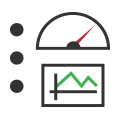
Graphical Panels
Build your own custom application with panels that have controls and indicators
Controls and indicators include the following: Chart, Transmit Button, Function Block Button, On/Off Button, Knob, Meter, LED/Light, Text Display, Text Entry, Numeric Entry, Graphical Display, Dropdown List, Barograph, Grid, Action Button, and Scrolling Monitor
Charts X vs Y and Y vs T
Dropdown control for State Encoded parameters such as PRNDL or Power Mode
Action Button allows printing of panel, switching panels, and access to the user's data directory
Graphical display allows colored lines and custom graphics, such as logos, on the panel
Each user interface item has many properties allowing customization
Visual Studio style property editor
 Networks
Networks
Supports any number of networks
Selectable color specification per network
Network Stats for CAN and J1850 networks including: message count, message rate, message rate max, bus utilization, and bus utilization max.
 Nodes
Nodes
Supports any number of Nodes
Nodes can come from different networks
Selectable color specification per node
Nodes Stats for CAN and J1850 networks including: message count, message rate, message rate max, bus utilization, and bus utilization max.
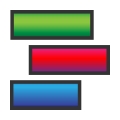
Function Blocks
Replay of captured network traffic back with optional filter
Custom script which has script commands: Jump to step, Transmit Message, Wait a specific amount of time, wait for a specific equation to be true, (trigger, start, stop, save) another function block, set an incoming message to value or equation, reset a messages stats, stop script, show a graphical panel, jump to a step if an equation is true, and more.
Capture a network buffer with pre-post triggering based on an arbitrary equation
Automatically save network traffic with unique file naming
Actuate a digital output based on an event
Transmit a group of messages with a programmable inter-message delay and offset
Start, stop, and trigger the Function Block based on equations or other function blocks
Create as many function blocks as you require
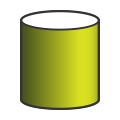
Databases
Load external database that can define the messages received and transmitted on the vehicle network
Databases allow automatic description and display of messages and signals
Allows quick entry into the Message Editor
DBC and UEF file formats for import and export support
Each network can have a separate database
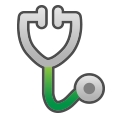
Diagnostics
Builds and Launches diagnostic requests
Uses database to decode diagnostic responses
Data returned in easy to understand text and raw message format
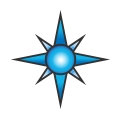
VehicleScape DAQ
Collects and logs different types of message data: Normal Messages, GMLAN, ISO14229, CCP, XCP, or custom defined signals
Configure PC logging to store collected information to the PC
Build a standalone logging script through a few simple setup dialogs
Set up multiple collections with different trigger conditions
Gateway signal data to new frames for other devices
Configure standalone setups for Wireless neoVI
Introduction - Overview - Applications Tour - Users - Specifications - Required Hardware - Website