FlexRay Controllers: Configuration Tab
The two FlexRay coldstart nodes within ICS hardware are configured using the FlexRay Controllers Configuration tab. The tab has parameters organized into Cluster, Nodes, and Channels branches in a +/- tree on the left (Figure 1:![]() ) and their data entry fields on the right (Figure 1:
) and their data entry fields on the right (Figure 1:![]() ). Synchronization settings are included along the bottom of the tab.
). Synchronization settings are included along the bottom of the tab.
Remember to select the correct Network above the tab before making any changes.
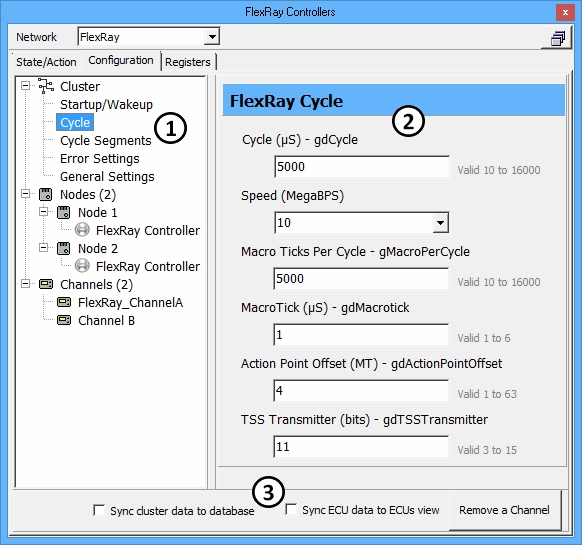
Synchronization Settings
Synchronization settings located at the bottom (Figure 1:![]() ) can affect the entire tab, so they will be explained first. Note the State/Action tab has an option to synchronize node transmit frames to ECU database frames.
) can affect the entire tab, so they will be explained first. Note the State/Action tab has an option to synchronize node transmit frames to ECU database frames.
Table 1: Configuration Tab - Synchronization Settings
Sync cluster data to database
On - All settings in the Cluster branch come from a FIBEX or ARMXL file loaded in Network Databases. This also disables manual data entry of all settings in the Cluster branch. Off - All cluster settings must be entered manually.
Sync ECU data to ECUs view
On - All settings in the Nodes branch come from a FIBEX or ARMXL file loaded in Network Databases. This also disables manual data entry of all settings in the Nodes branch. An ECU is chosen for a node on the State/Action tab status table, Node Name pulldown list after loading a database. Off - All node settings must be entered manually.
Add/Remove a Channel
Toggles channel B on and off.
Cluster Branch
Vehicle Spy has many configurable cluster settings to change the FlexRay wakeup symbol, cycle structure, and segment structures. Each setting has a mouseover tooltip to briefly describe what it does. Complete definitions are in the FlexRay 2.1A protocol specification and E-Ray User's Manual, so they will not be detailed here. The settings can be loaded from a database using Sync cluster data to database or can be typed in manually and saved in a VS3 file.
Nodes Branch
Similar to the Cluster branch, there are many settings to change how each coldstart node in the ICS FlexRay hardware will operate. Each setting is already defined in the FlexRay 2.1A protocol specification and E-Ray User's Manual, so they will not be detailed here. The settings can be loaded from a database using Sync ECU data to ECUs view or can be typed in manually and saved in a VS3 file.
Channels Branch
This branch shows if channel A or both channels A and B are being used. Click Add/Remove a Channel to enable or disable channel B.